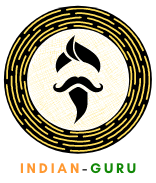If you use Gmail, you know that the inbox can quickly become a mess. With emails coming in from all directions, it’s hard to keep track of what you need and what can be archived. And if you’re like most people, there are probably emails that have been buried deep in the archives that you need right now. Finding archived emails in Gmail doesn’t have to be a headache though. In this blog post, we’ll explain how to easily locate those lost messages with Google’s search bar and give tips on how to keep your inbox organized. Let’s get started!
How to find archived emails in Gmail
If you’re looking for an email you archived in Gmail, there are a few ways to find it. You can search for the email by sender, recipient, subject, or keywords. You can also look through your All Mail label, which contains all of your archived emails.
If you know approximately when you archived the email, you can narrow your search by date range. To do this, click the down arrow next to the All Mail label in the left sidebar and select a date range.
If you’re still having trouble finding the email you’re looking for, try opening up the More options menu at the bottom of the left sidebar and selecting Show search options. This will give you more options for filtering your search results.
Tips for keeping your inbox organized
If you’re like most people, your email inbox is a cluttered mess. It’s filled with old messages that you never bothered to delete, as well as new messages that you haven’t had a chance to read yet. This can make it difficult to find the emails you need, when you need them.
Fortunately, there is a way to easily find archived emails in Gmail. Plus, we’ve got some tips for keeping your inbox organized so that it’s easier to find the emails you need, when you need them.
To find archived emails in Gmail, simply click on the “More” link at the top of your inbox. Then, select “All Mail.” This will show you all of the emails in your account, including those that have been archived.
If you want to keep your inbox more organized, here are a few tips:
-Delete old messages that you no longer need. If an email is more than a few months old and you don’t need it anymore, get rid of it. This will help declutter your inbox and make it easy to find the emails you do need.
-Use labels and filters
Gmail has powerful label and filter options that can help keep your inbox organized. Use them to automatically sort incoming messages into different categories so that you can easily find what you’re looking for later on.
-Archive messages regularly
Archive messages that you don’t need immediate access to but still want to keep. This will help keep your inbox from becoming cluttered.
Following these tips can help you keep your Gmail inbox organized and make it easy to find the emails you need.
How to archive emails in Gmail
When it comes to archiving emails in Gmail, there are a few different options available. You can either archive all of your emails at once, or you can choose to archive specific emails. If you want to archive all of your emails, simply go to the settings page and click on the “Archive All” button. This will move all of your emails into the All Mail label, which is essentially the Gmail equivalent of an archive folder.
If you only want to archive specific emails, you can do so by selecting the emails you want to move and then clicking on the “Archive” button. This will also move the selected emails into the All Mail label.
One thing to keep in mind is that archived emails are not actually deleted from your account. They are still stored in the All Mail label, so if you need to access them at a later time, you can easily do so.
Archiving email can be a great way to declutter your inbox and keep it organized. By moving old or unimportant emails out of your inbox and into the All Mail label, you can make it easier to find the messages that you need when you need them.
How to search for specific emails in Gmail
Assuming you’re looking for an email you’ve already archived:
1. On your computer, open Gmail. You can also use the Gmail app on your mobile device.
2. On the left side of the page, above the Compose button, click the More options down arrow.
3. Select All Mail. If you don’t see All Mail in the list, click More to expand the list.
4. To find a specific email, enter search criteria in the Search Mail field at the top of your screen. Then press Enter or click Search .
Common search criteria include:
-To & From fields: To find messages from a particular sender or to a particular recipient, enter their email address in either field. For example, from: megan@example or to: greg@example
-Subject line: Enter keywords or phrases from the subject line of messages you want to find. For example, subject:”company picnic”
-Has words or doesn’t have words: To find messages with certain words or phrase in them (or not), enter those words in this field. This is helpful if you can’t remember an exact word or phrase in a message body but you know what topic it was about. For example, has:attachment -has:spam -has:”secret project”
Related: Defining Our Mission, Purpose, And Services NORSTRAT Consulting
Conclusion
Keeping your Gmail inbox organized can be a challenge, but it does not have to be. With the powerful search tools and archiving capabilities of Gmail, you can easily find archived emails when needed and keep your inbox clutter-free. So if you’re looking for an easy way to stay on top of incoming communications while avoiding a disorganized mess in your mailbox, then using these tips and techniques should help make your emailing life much easier!
Also Read:
How to increase your Brand Awareness?
How to earn money from scrap yard?